Once you have got all of your inventory set up on a Shopify store, you want to be able to quickly and easily manage it as going into every single product to update stock quantity or prices isn’t the best use of your time!
Fortunately, Shopify offer some really good bulk editors that make the whole process a breeze and we are going to show you exactly how to do it in this tutorial, so let’s get started…
How to Bulk Edit Quantity
Bulk editing stock quantity is the simplest to do as Shopify has included an inventory editor that can be accessed directly from the main admin navigation menu by going to Products → Inventory and this opens up the inventory editor, which looks similar to the image below:
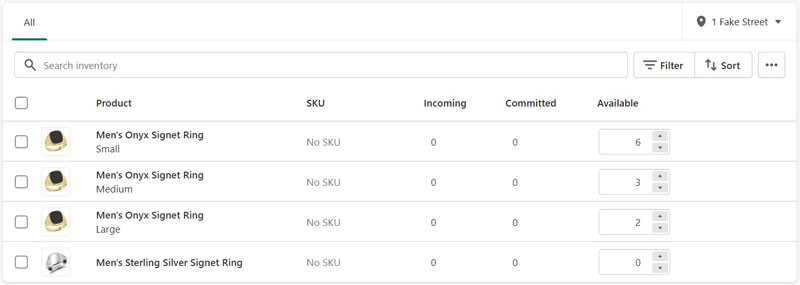
This editor includes a few different options:
- Choose the location in which you would like to edit the inventory for
- Ability to search for products
- Filter options to narrow down the number of products shown
- Sort to reorganize the product list
As for the bulk edit options themselves, you can simply change the current available quantity by either using the arrows to go up or down or by typing the amount in the box.
There is also an option to adjust the quantity and also provide a reason for the adjustment, these options can be accessed by hovering your cursor over the quantity box and a symbol should appear as in the image.
Click on this symbol and a dropdown box will appear, with options to adjust the quantity and a dropdown menu for the reason why it is being adjusted.

There are two other columns in the inventory editor, 1 is for incoming stock and if you have set up a transfer, such as an incoming delivery from a supplier, then the quantity set in the transfer will show in the incoming column.
The other option is for Committed stock and this is for stock the customers have placed orders for but haven’t yet been fulfilled.
The Inventory editor can be used for individual product listings but also those with variants.
How to Bulk Edit Prices, Tags etc
Shopify offers a second bulk editor, which offers much more flexibility than the inventory one and this is accessed by going to your main product overview page, selecting which products you want to edit by checking the check box and a toolbar will appear with some options.

All of the options under the more actions drop down a self-explanatory but to access the bulk editor, you want to click on Edit Products and this will take you through to a new screen.
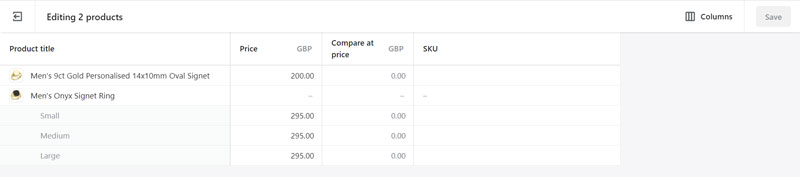
By default, this screen will allow you to change the product title, price, compare at price and SKU code but if you click on the columns heading in the top right-hand corner of the screen, you will be able to change which options are displayed and there are a few to choose from:
- General
- Product Title
- Tags
- Product Type (standard)
- Product Type (custom)
- Vendor
- Status
- Template
- Sales Channels
- Pricing
- Price
- Compare at Price
- Cost per Item
- Charges Taxes
- Inventory
- SKU
- Barcode
- Inventory Quantity
- Continue Selling when out of Stock
- Track Quantity
- Shipping
- Weight
- Require Shipping
- Harmonized System Code
- Country of Origin
- SEO
- Page Title
- Meta Description
- URL Handle
To edit any of these, simply select them from the dropdown menu and the columns for these options will be added but try and keep that amount active to a minimum, otherwise, it can get a bit crowded!
When it comes to editing your products, some will have a text box and others will have check boxes, for the text boxes, you need to click on them twice and you should then be able to edit the information and the checkboxes are as simple as checking and unchecking.
Once you are happy with the changes that you have made click save in the top right-hand corner and to go back to the product overview page, click on the arrow in the top left-hand corner, if you have any unsaved changes, a popup will appear asking you if you are sure you want to leave.
Currently, there isn’t a way to bulk edit product descriptions on Shopify.
Conclusion
Shopify has made it very simple to bulk edit your products and if you want to, you can do everything from the bulk editor that is available through the product overview page but we think that the inventory manager is easier and also quicker to use for stock quantity.
One thing that is a little frustrating is that the bulk editor doesn’t save the columns that you used last time, which would be a good addition as you could configure and save it in a way that is the most optimum for your store.
Hi, I'm Paul, the Owner and Founder of EcommerceGold.
I ran my own Ecommerce Business for over 7 years and now help others start their own online retail empires!

